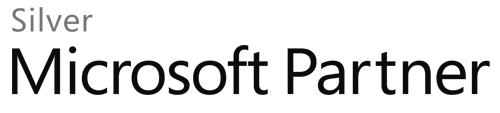3 Steps to Solve your Office 365 Migration Problem
Office 365 is a great opportunity for business owners to lower their costs while improving the level of connectivity for their employees and clients, opening up an easier, accessible platform to share and communicate ideas via the cloud. This transition allows small businesses, especially, to avoid needing to hire data and IT managers at all.
Moving old data from one system of familiarity to something completely new can cause apprehension, but there are definitely some valid concerns about the process. Office 365 can present some obstacles for companies who are unfamiliar with the cloud. Here are three of the most common problems that you may face, and how to overcome them.
1 The low bandwidth problem
This will undoubtedly come up for small businesses who don’t have the greatest high-speed internet in the world. Even still, the Exchange service on O365 has a transfer rate cap of 400GB per day. Despite the grim prospect of having to sit and wait hours for data to be transferred to your O365 mail, there are some ways to ease the pain. Rather than moving chunks of data slowly over time, you can use third party tools that will simply back-up your data to a cloud before initiating the migration through O365 Exchange Web Services.
2 Everyone on the same page
All business email accounts must be on-board with the Office migration. They need to be aware of the changes of the interface in Office 365, as well as potential hiccups in getting all their stored notes, contacts, and preferences over to the new platform. Attachment sizes may also be different from other popular email programs like Gmail or Yahoo; O365’s is set at 25MB per message. There will be some growing pains involved, but that is to be expected and cannot really be helped, you’ll just need to demonstrate how the team will be sharing files and connecting online through the new service.
3 Adjusting retention
The final common complaint that is made against Office 365 is the ability to retrieve a deleted message is handicapped at only 14 days by default. This can be worrying for some who are more used to having at least 21 to 30 days to work with, but you can fix this, thankfully. If you have a remote PowerShell connection, you can access the retention settings and increase that limit to 30 days. If you still need a retention service that allows unlimited retrieval, you will need to set your mailboxes to an unlimited litigation hold, which archives messages so that they can be recovered.
There you have it, three big steps you can take to ease the migration process to your Office 365 mailbox. Hopefully this should motivate you more to make sure you have all your ducks in a row before starting the transition. It’s a wise decision to hire someone who has an extensive knowledge in Office 365 and all of the IT that is involved in such a big move, in order to keep your data safe, getting it right on the first try, and keeping your business running without any surprises.